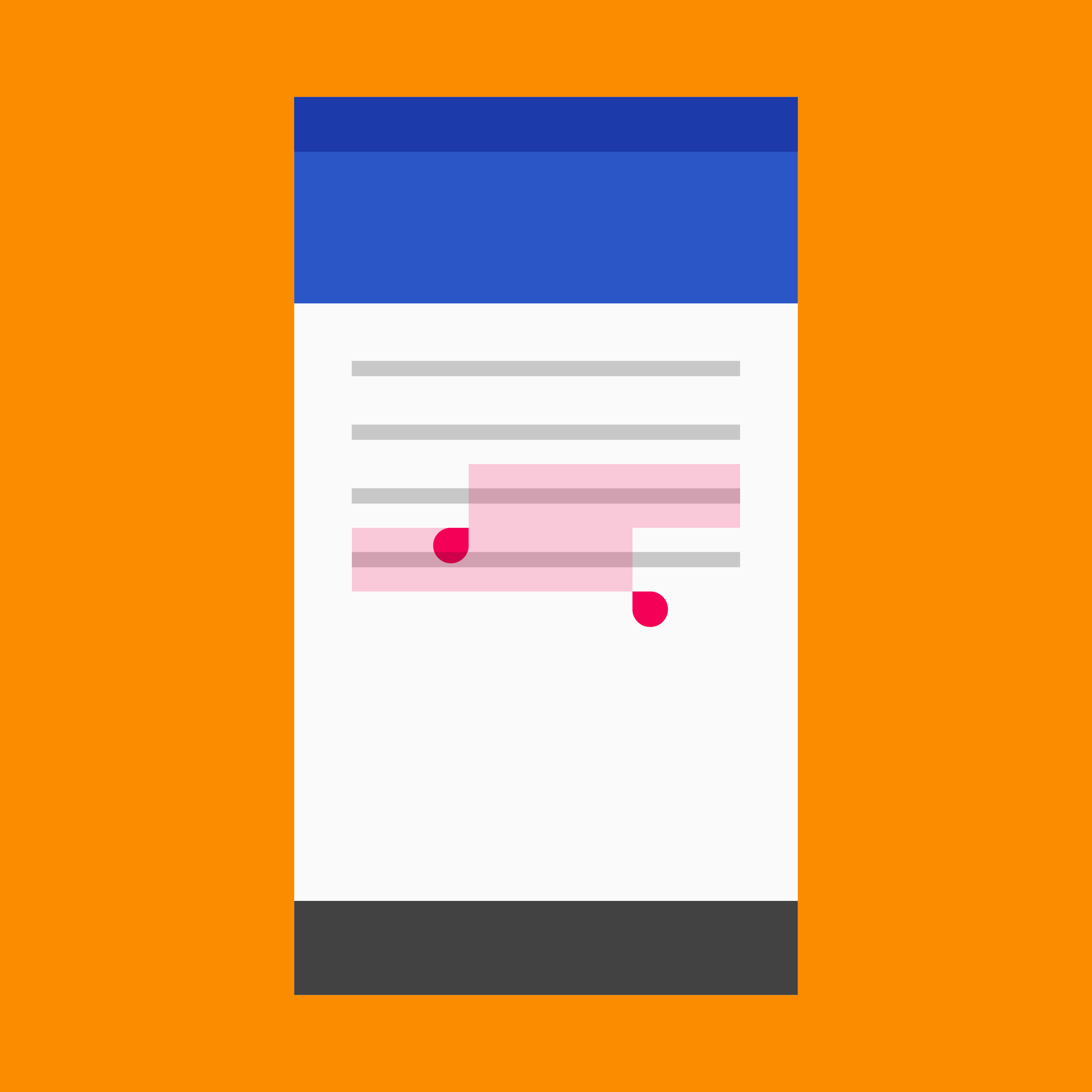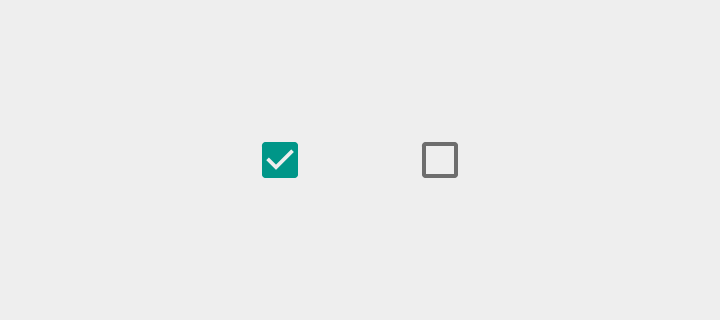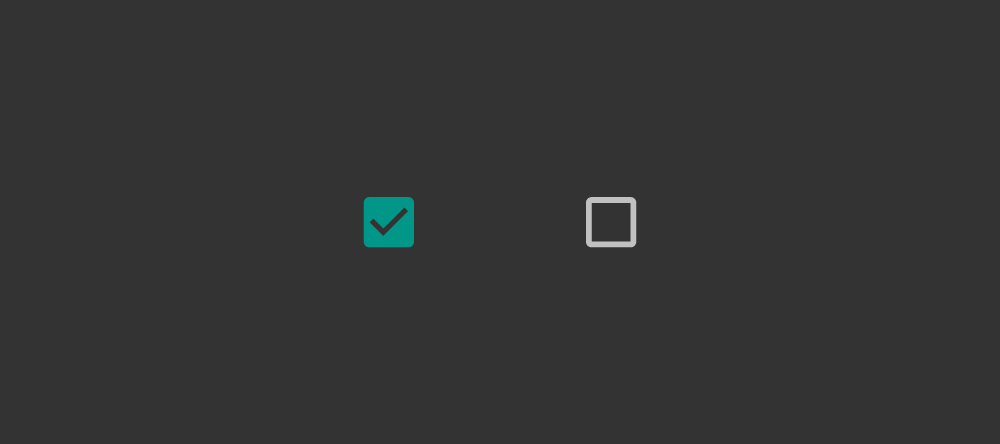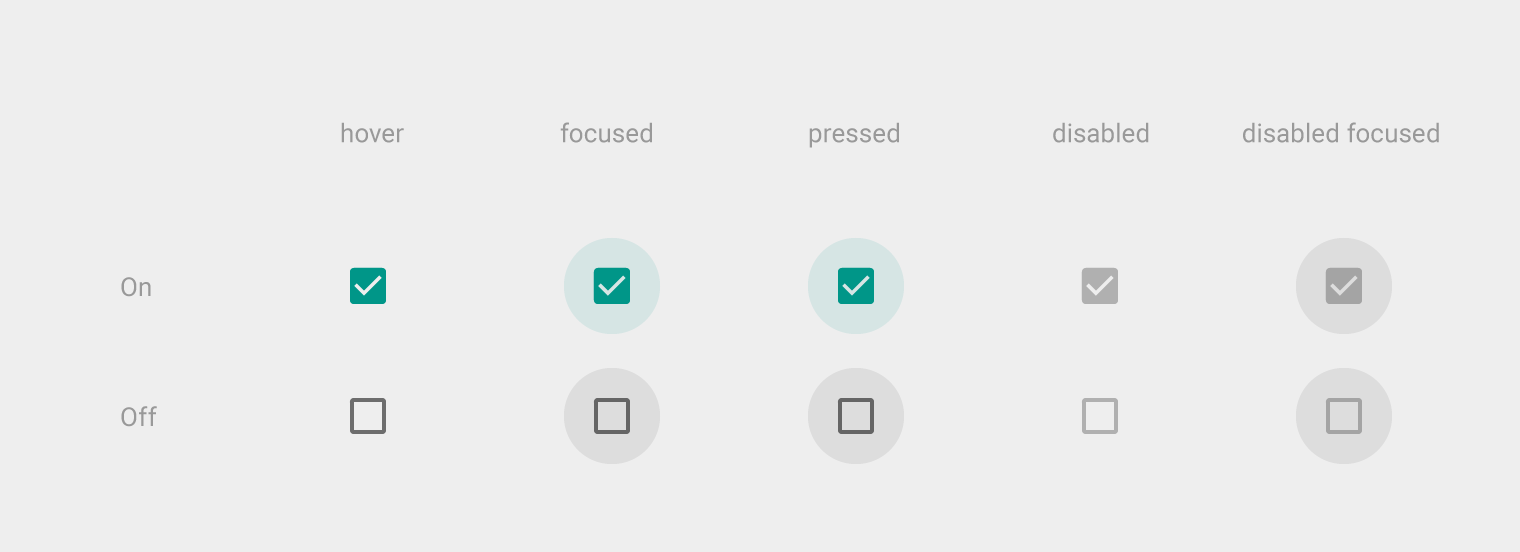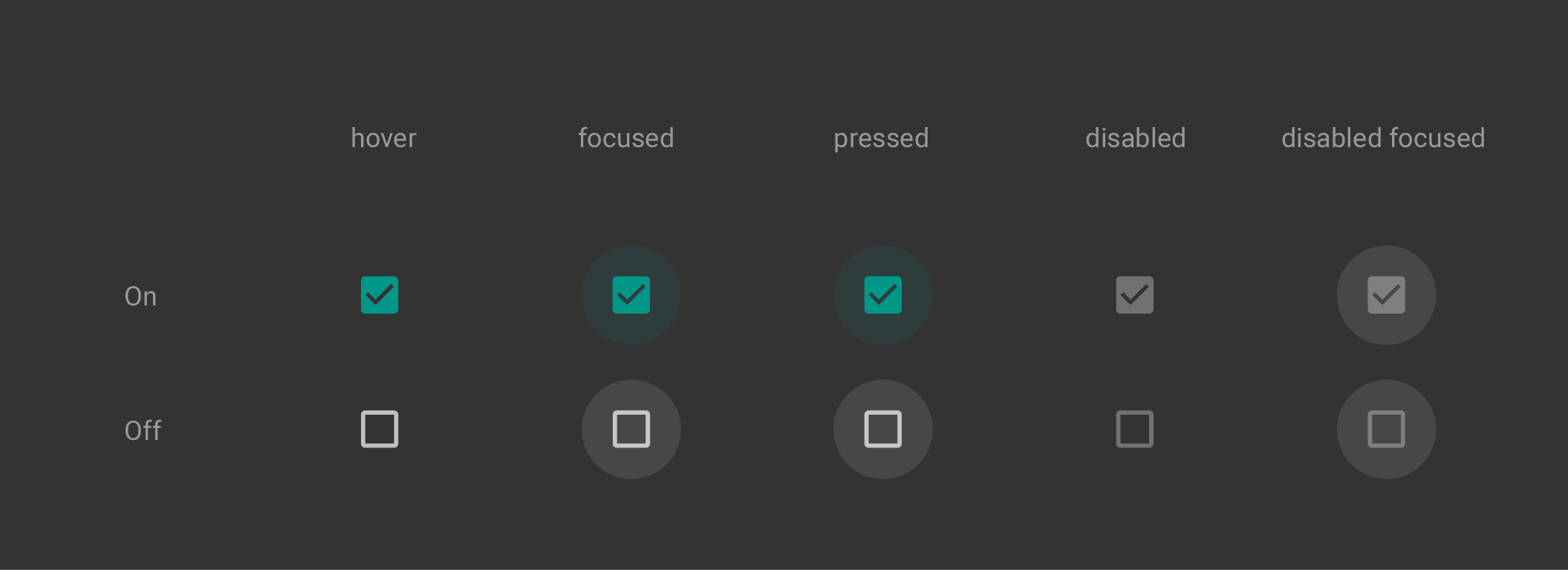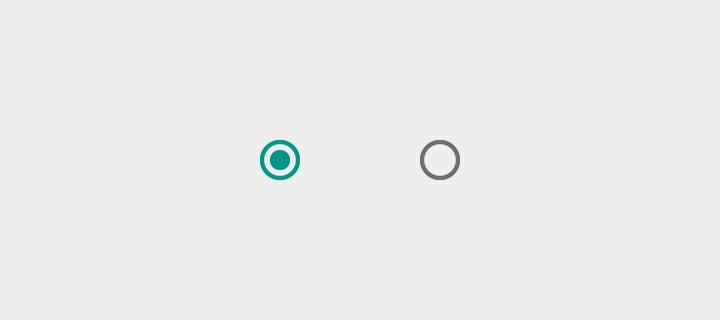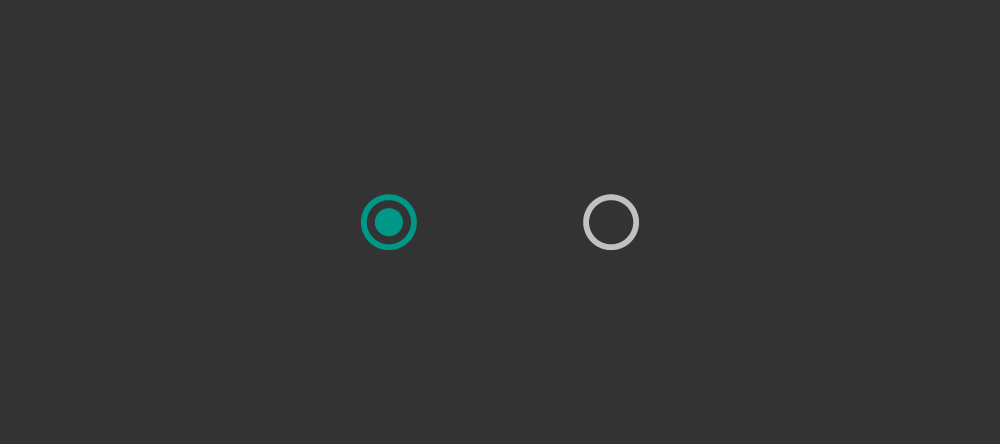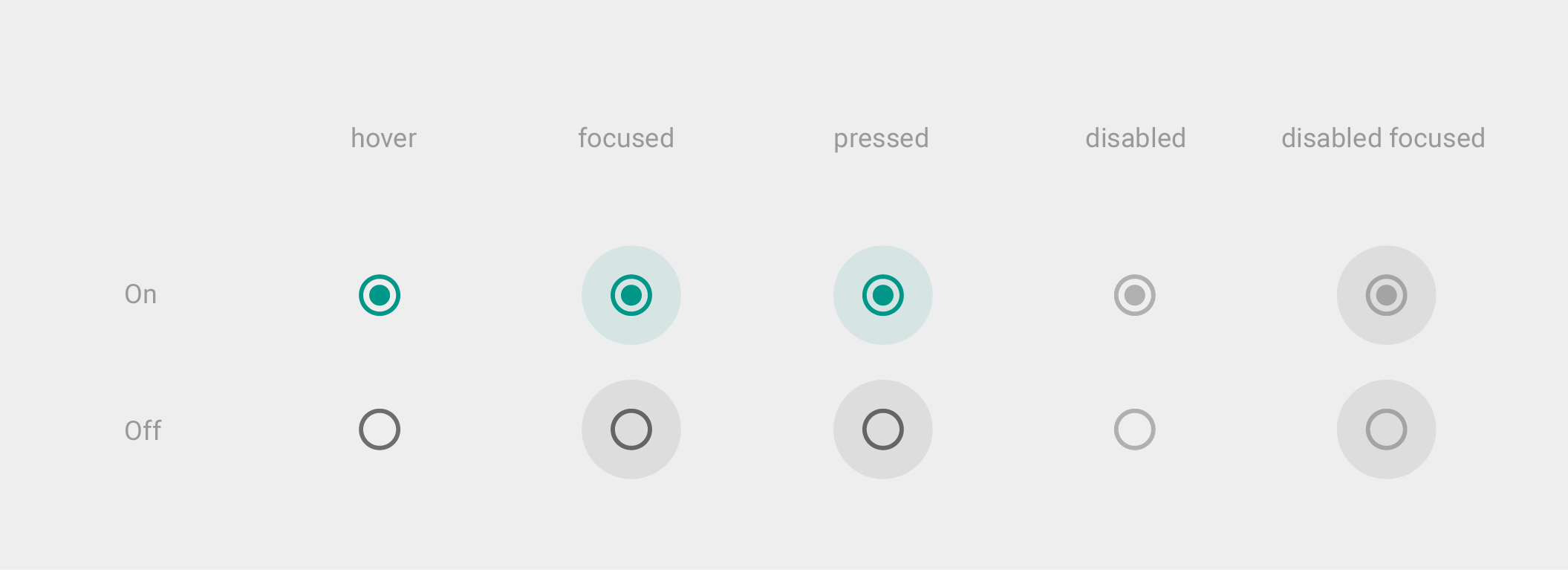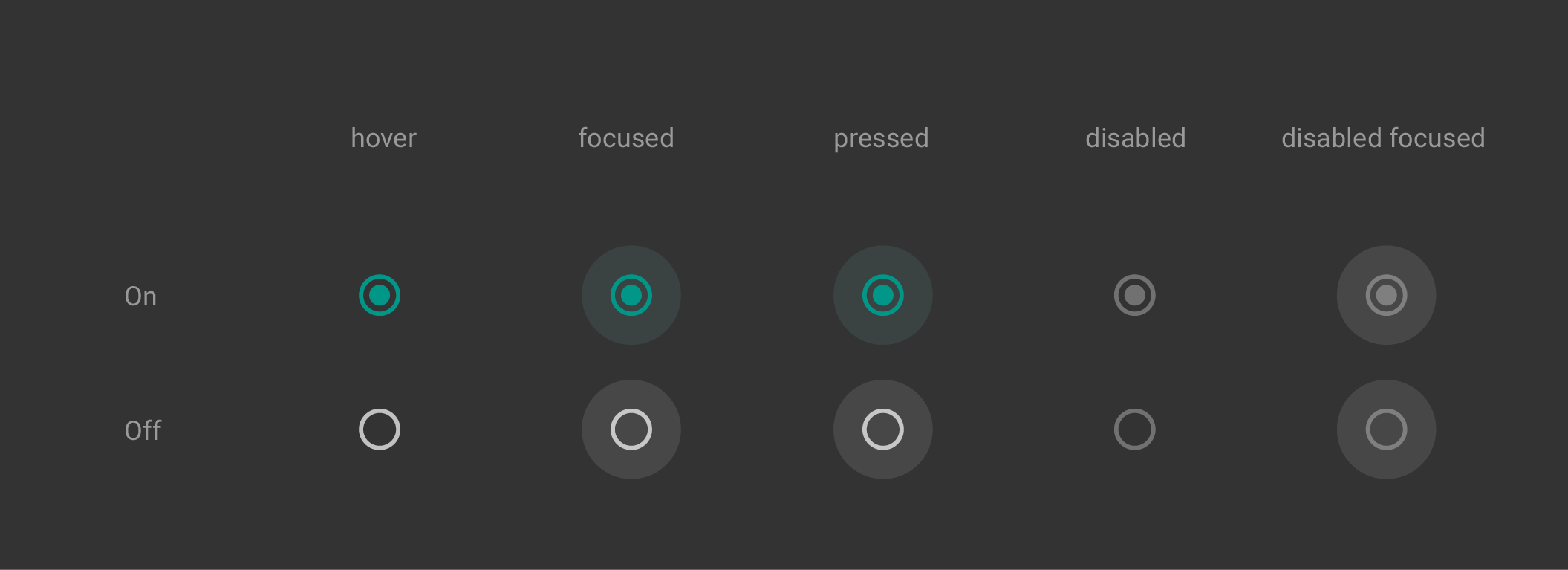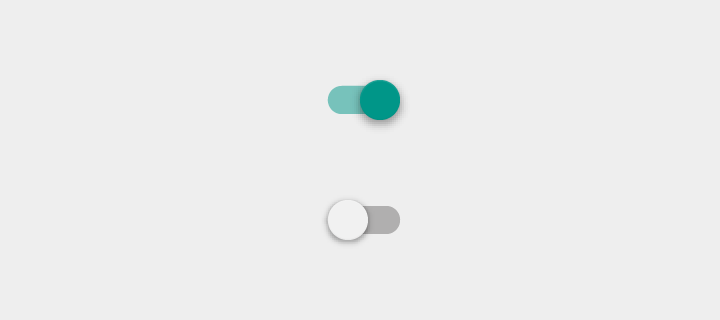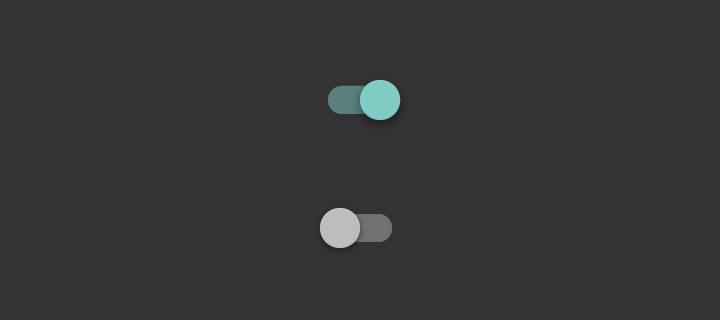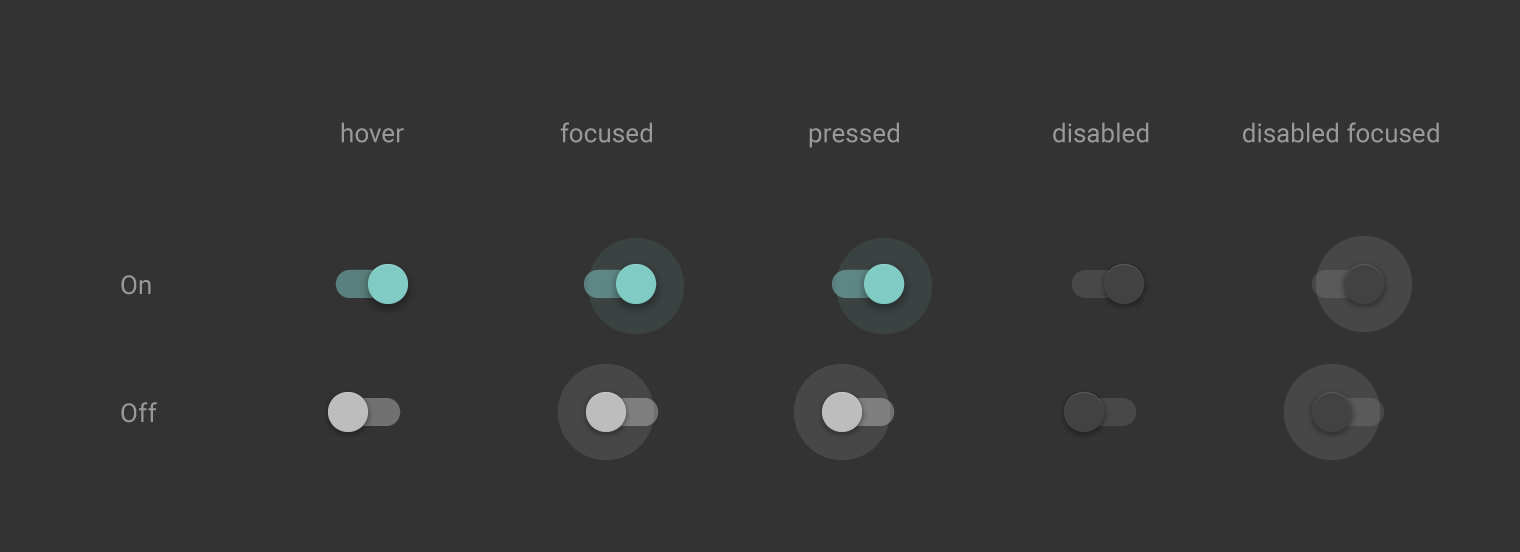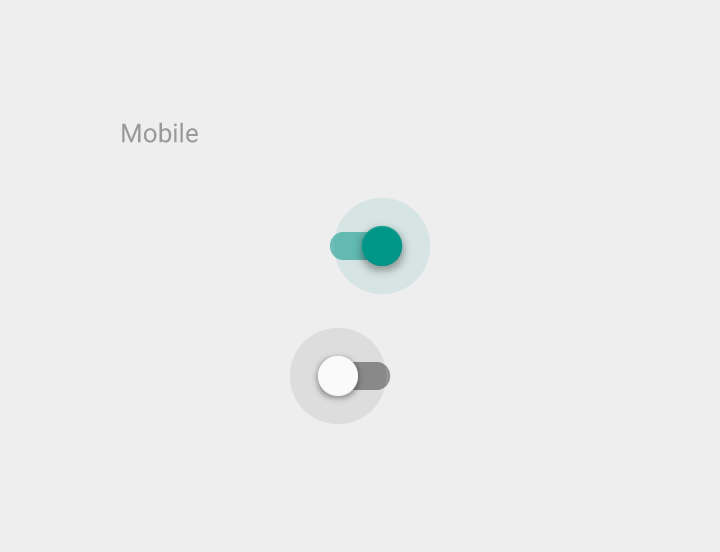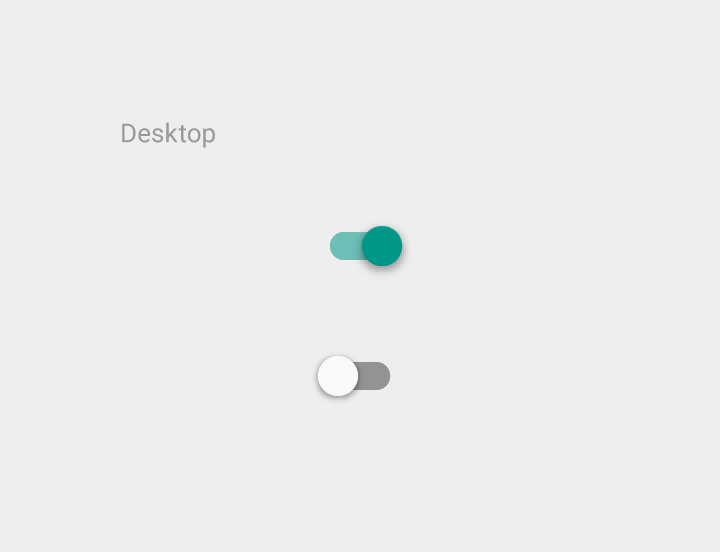Selection controls allow the user to select options.
Three types of selection controls are covered in this guidance:
- Checkboxes allow the selection of multiple options from a set.
- Radio buttons allow the selection of a single option from a set.
- Switches allow a selection to be turned on or off.
Color
Selection controls use an app’s accent color.
Themes
Selection controls are available in both dark and light themes.