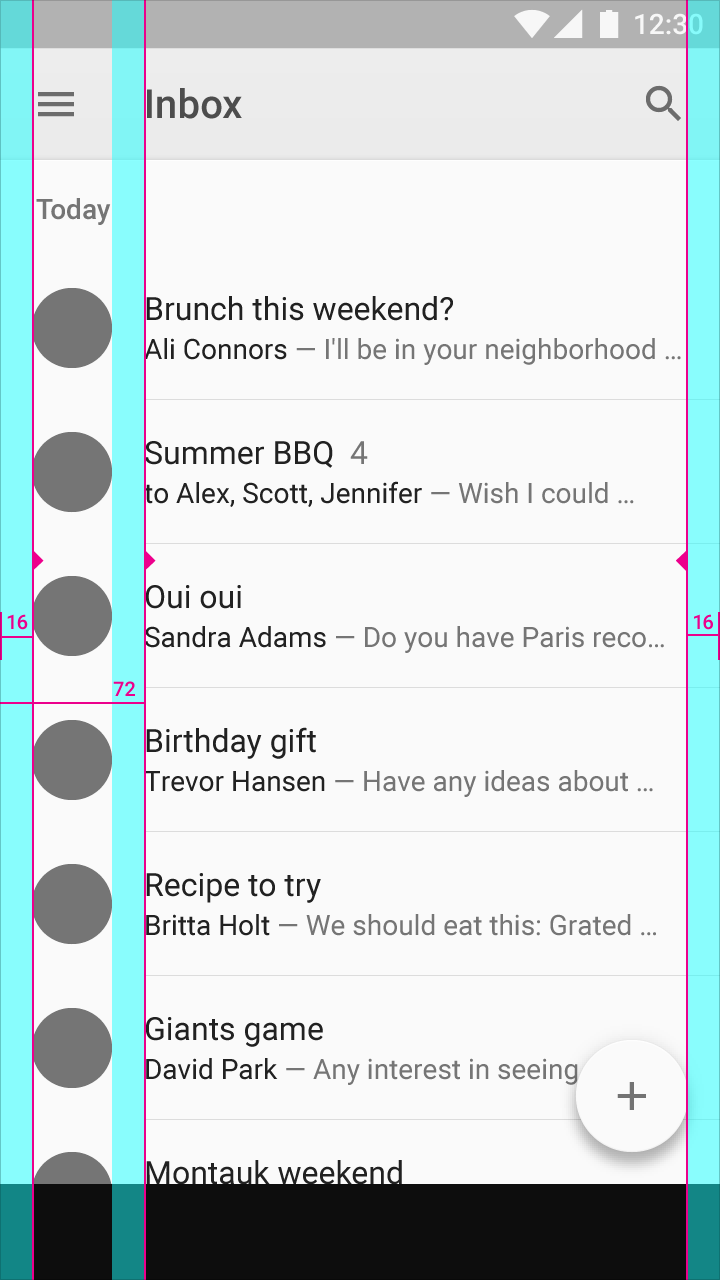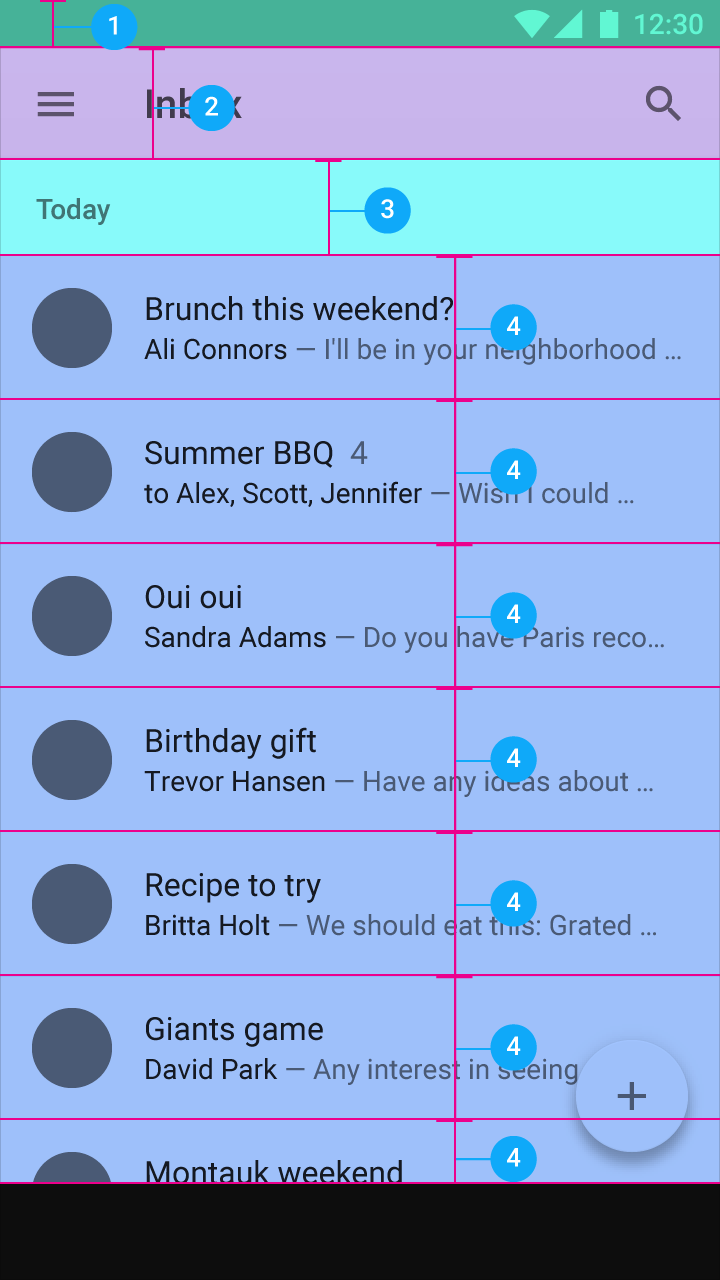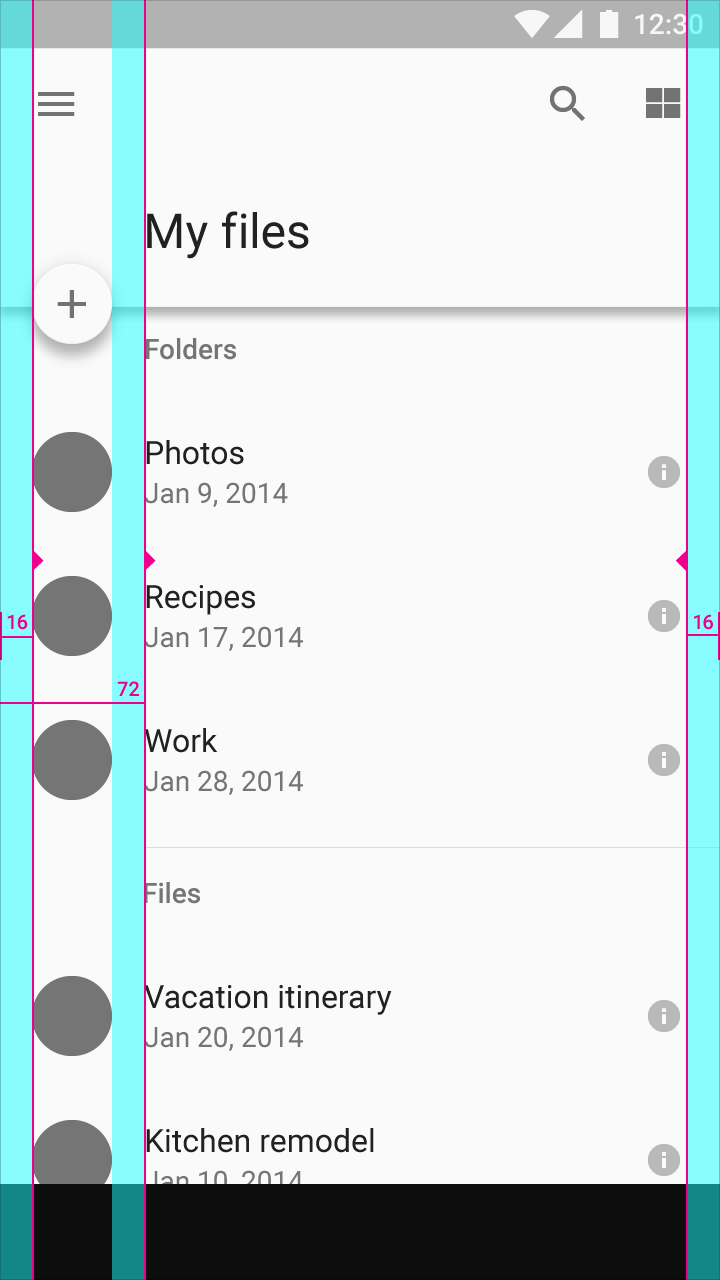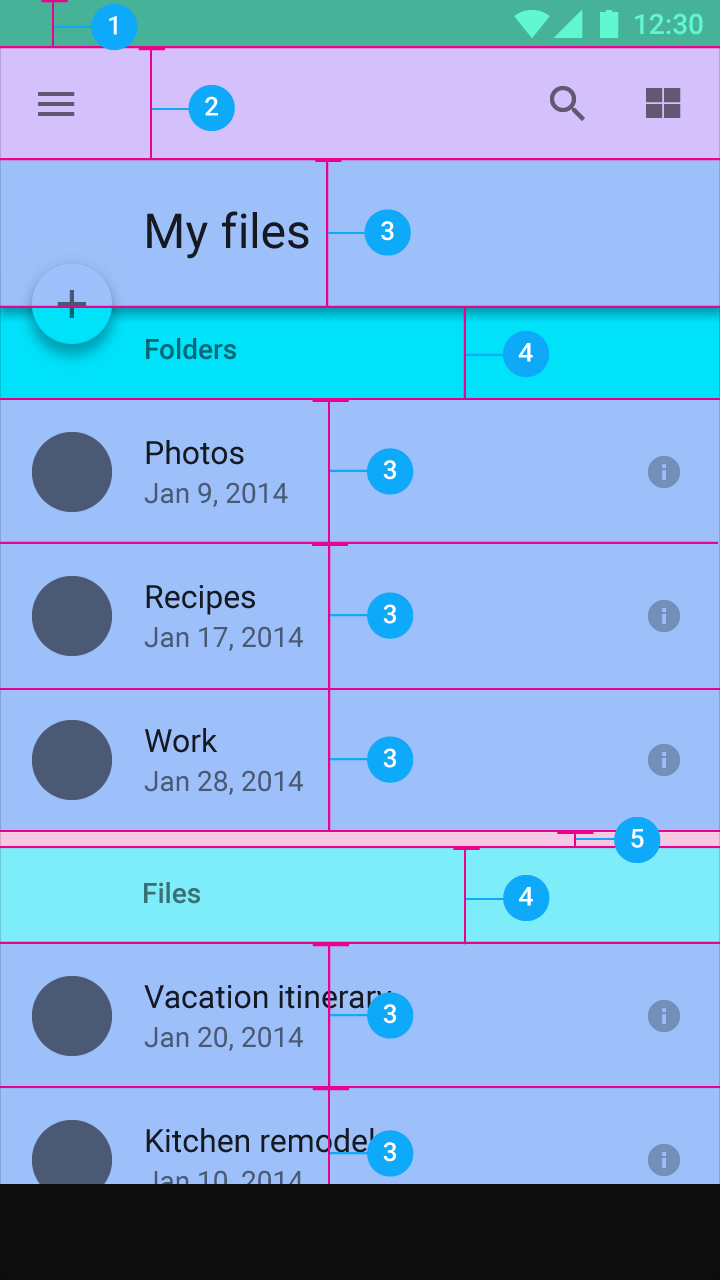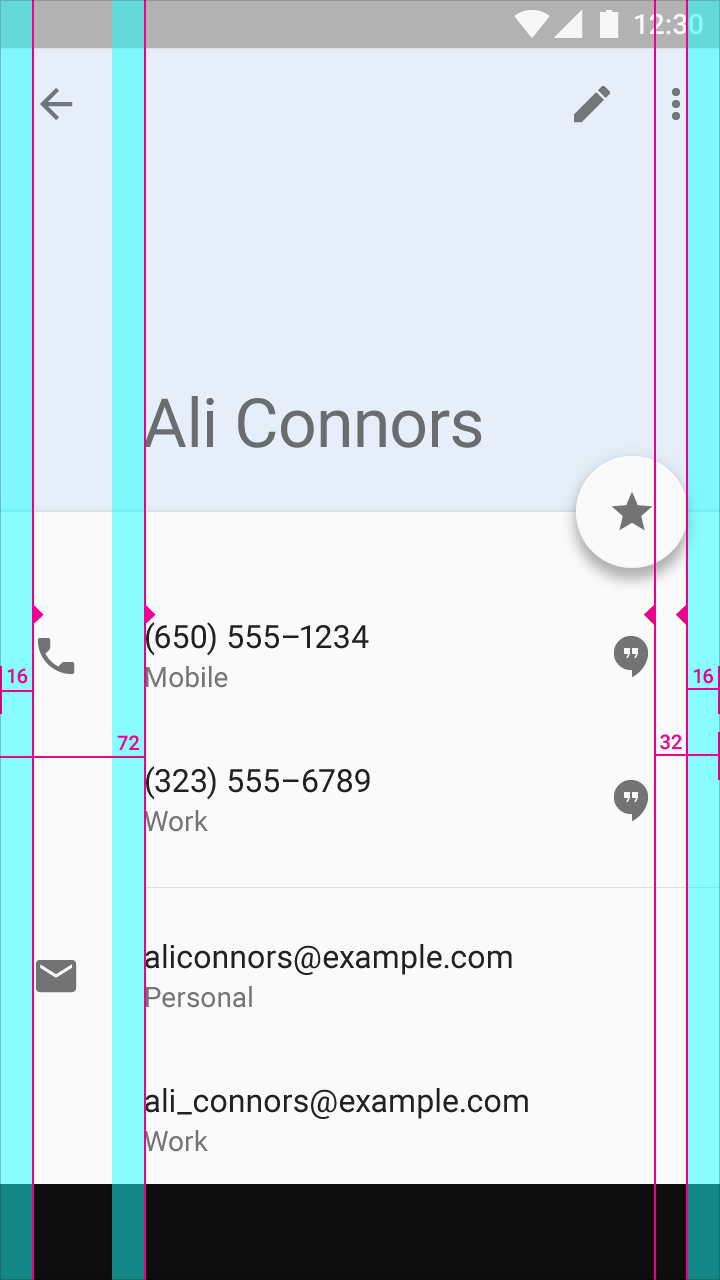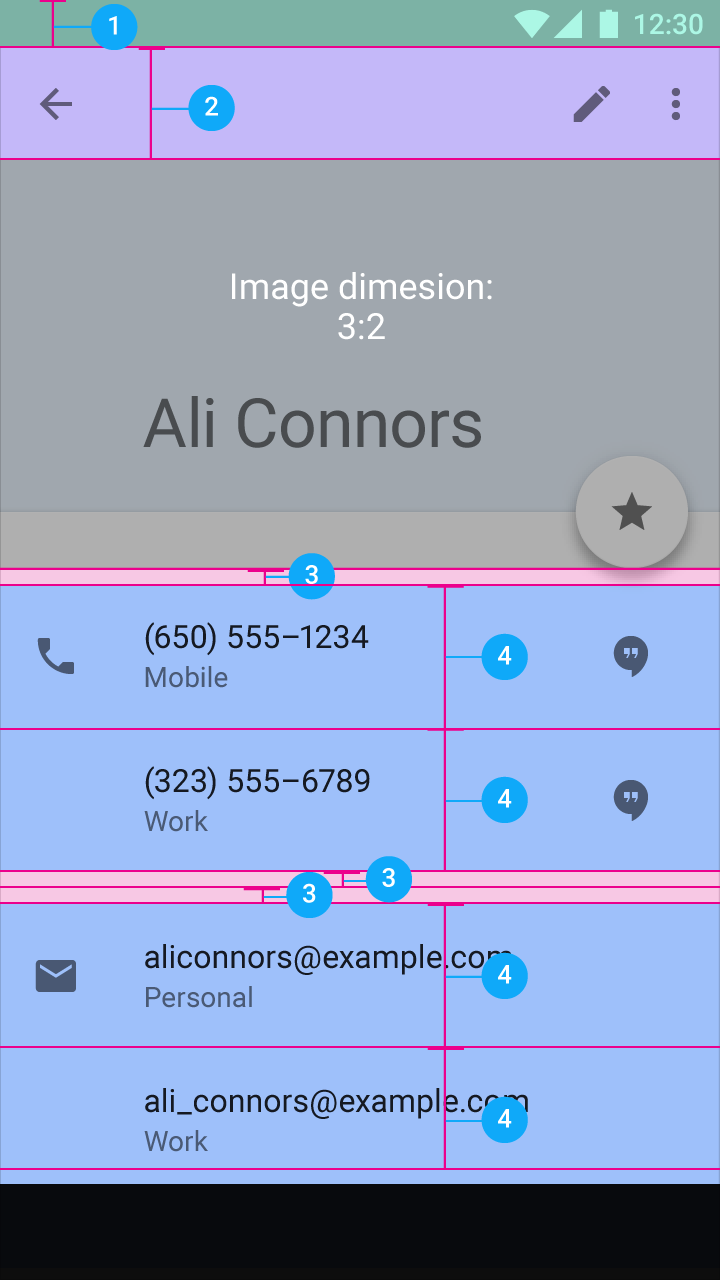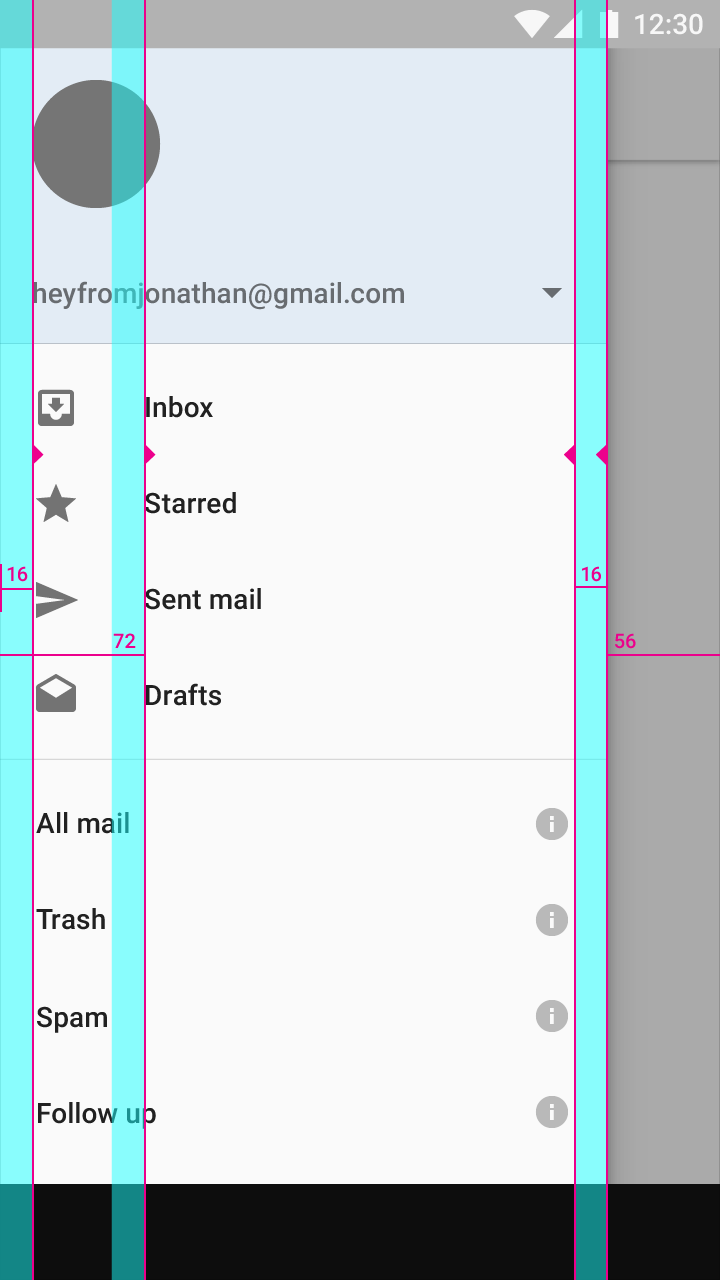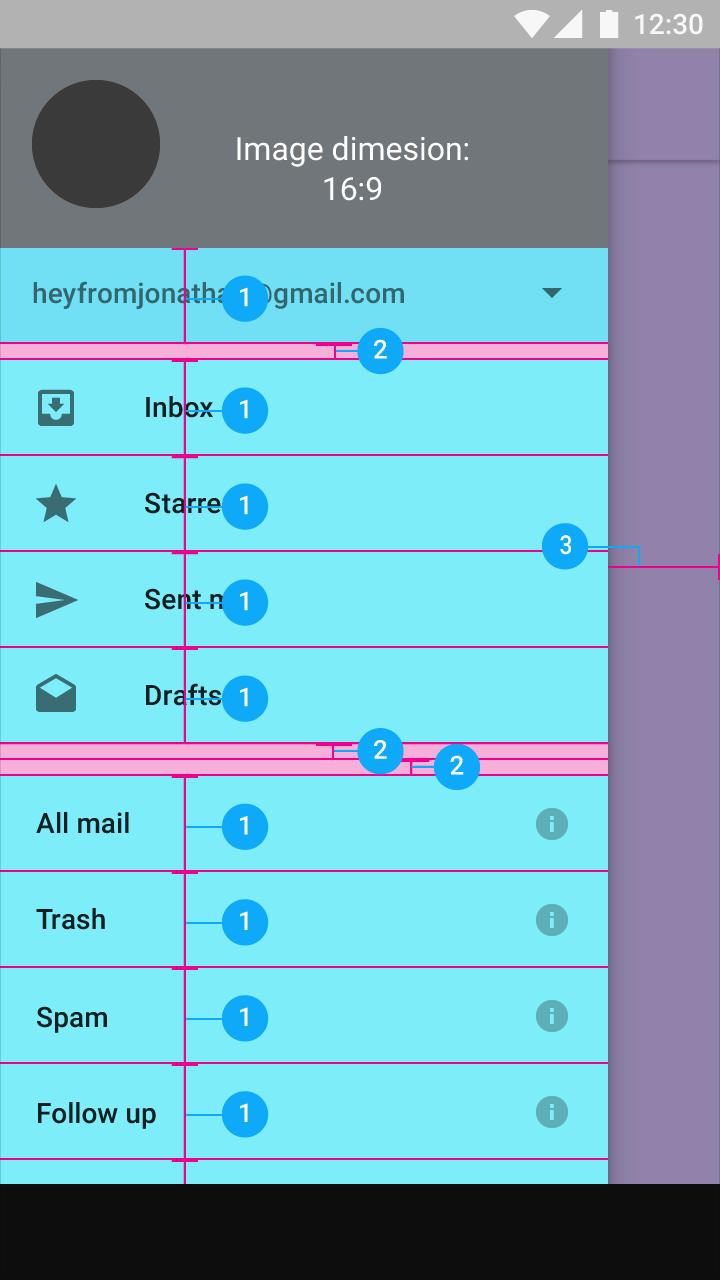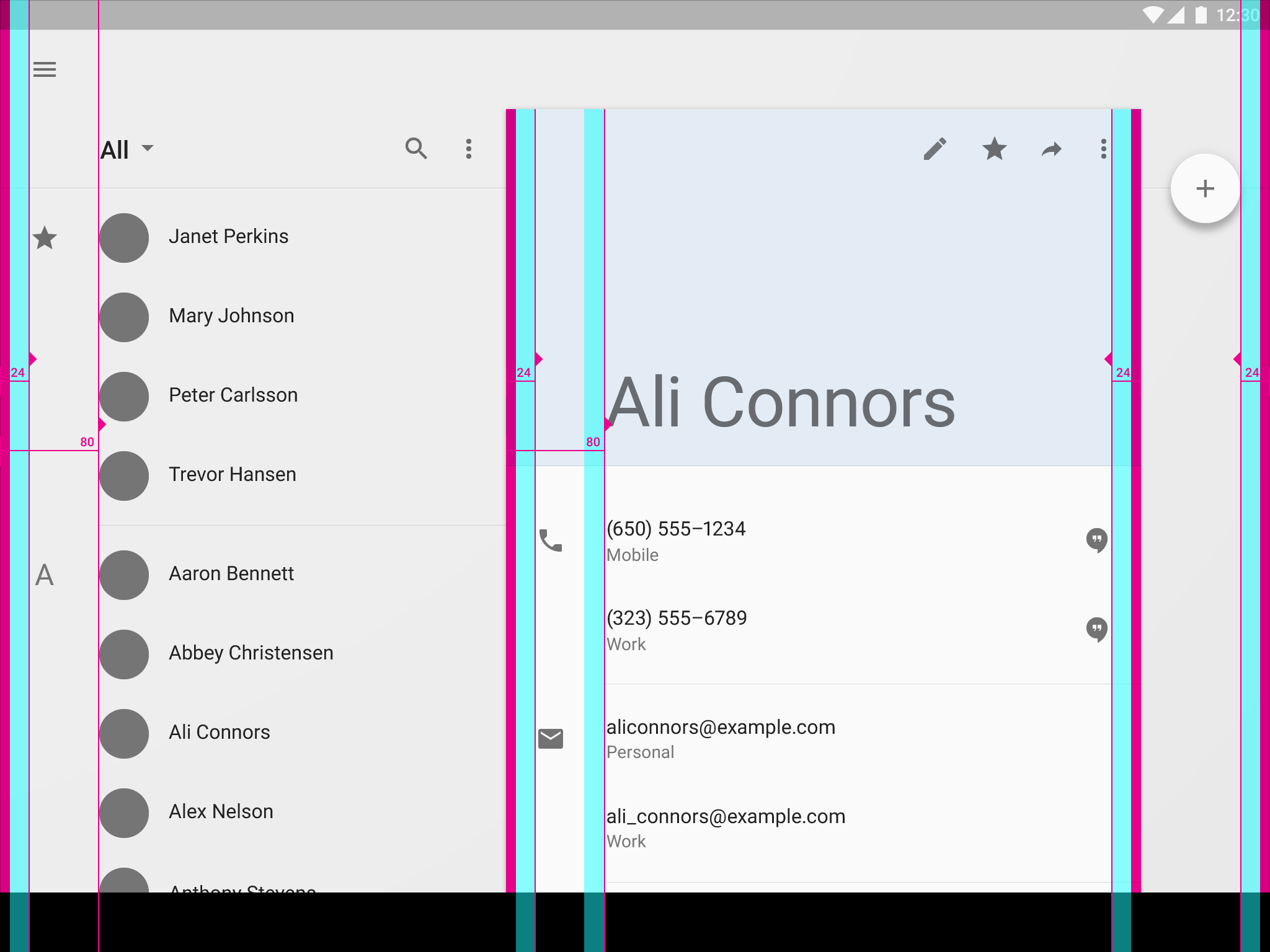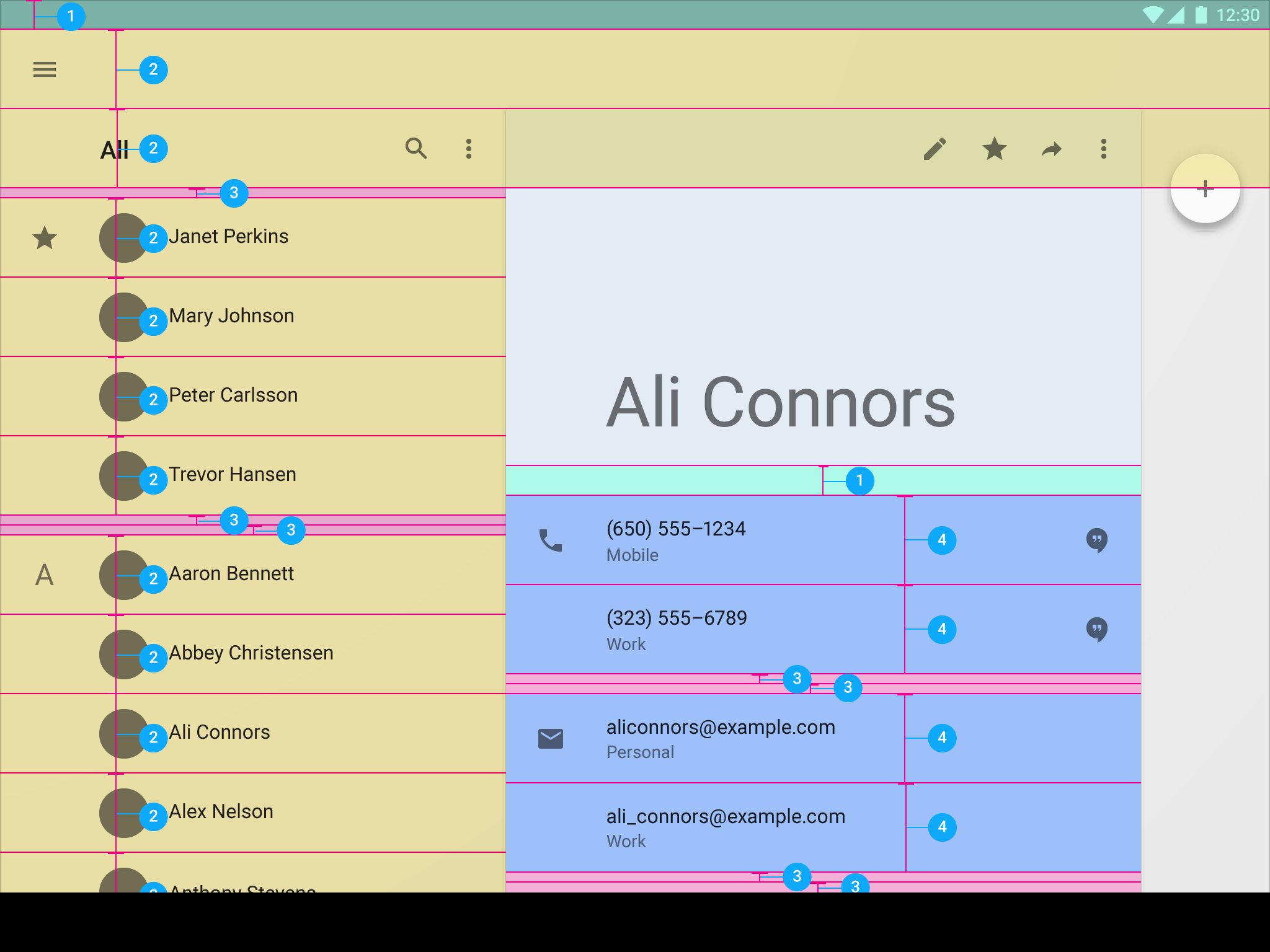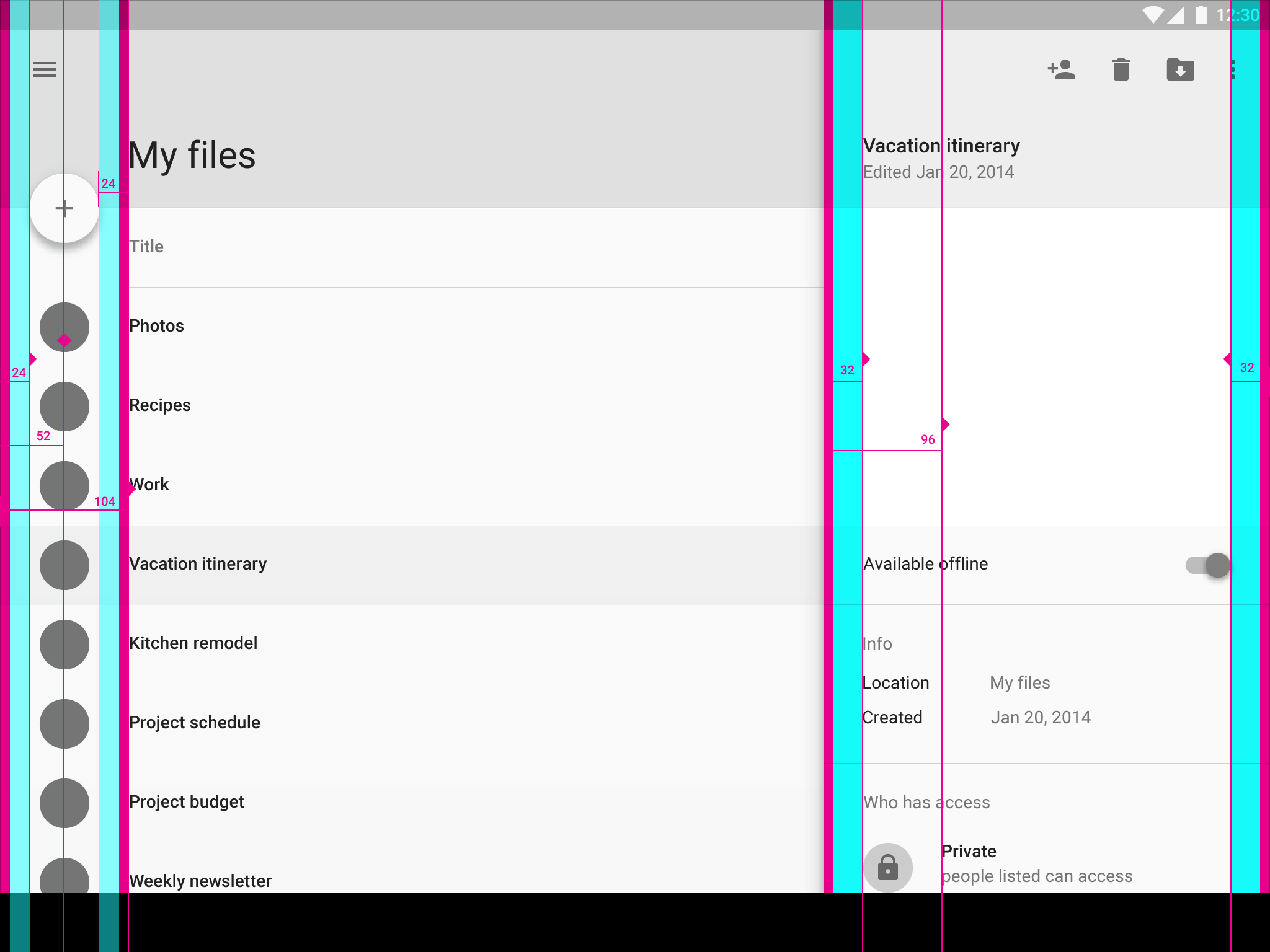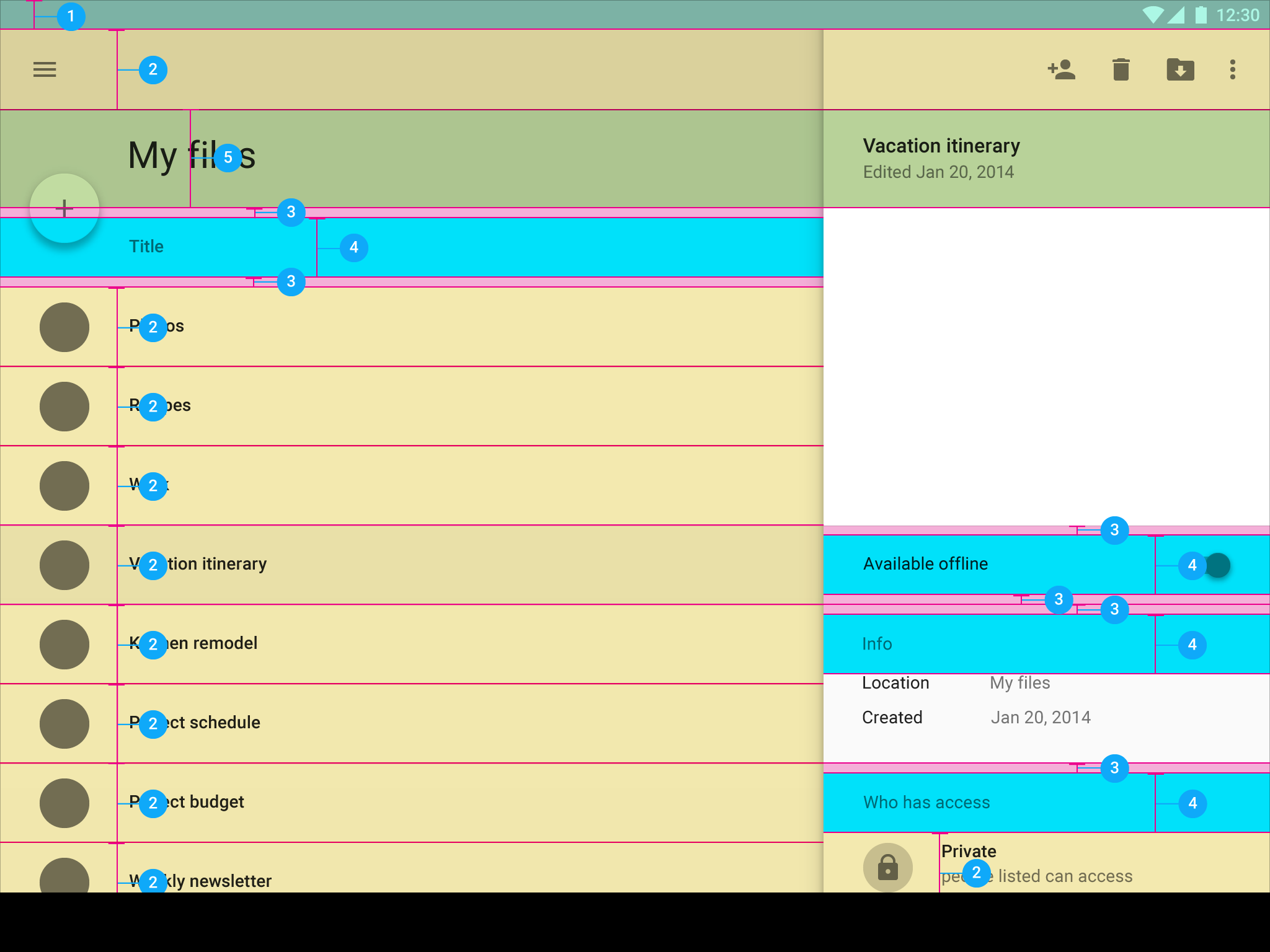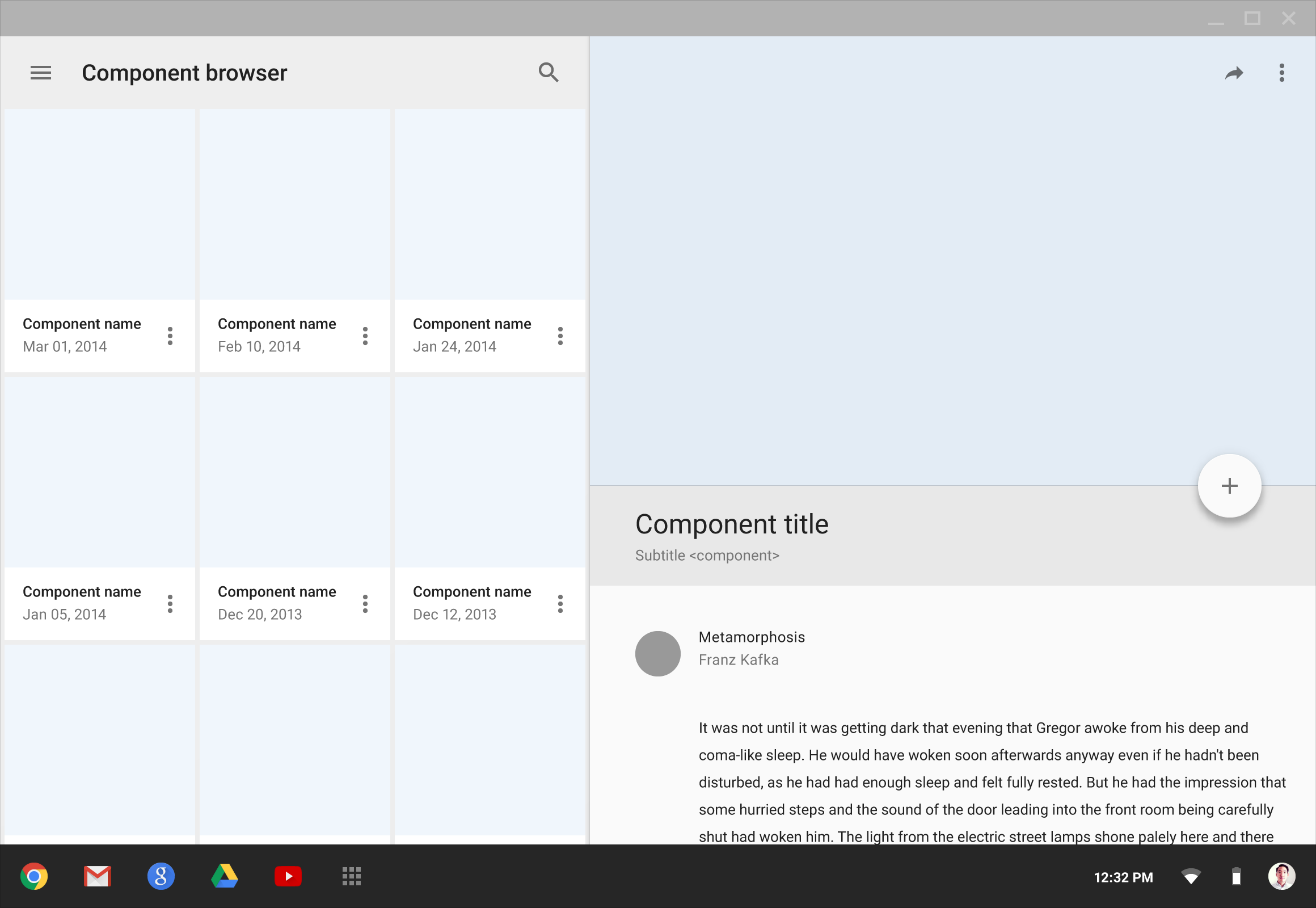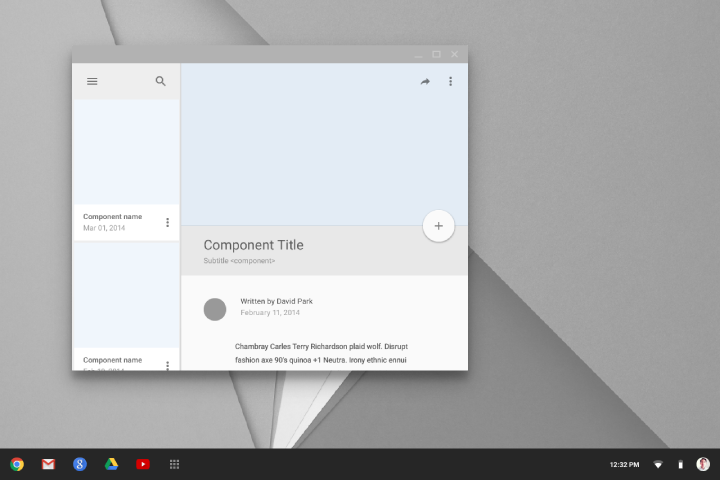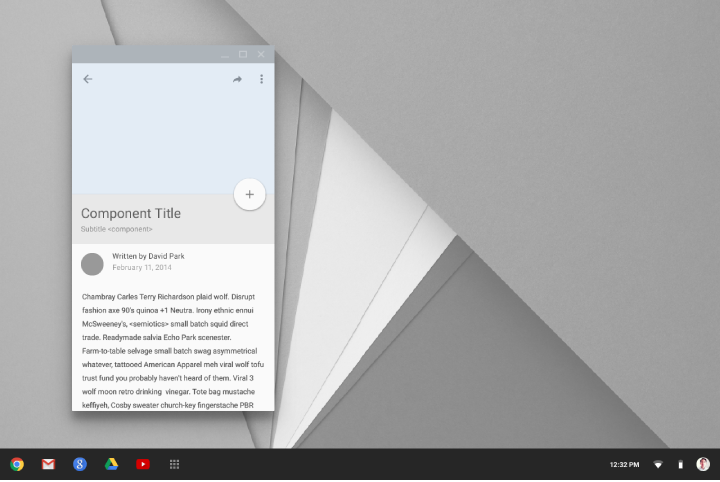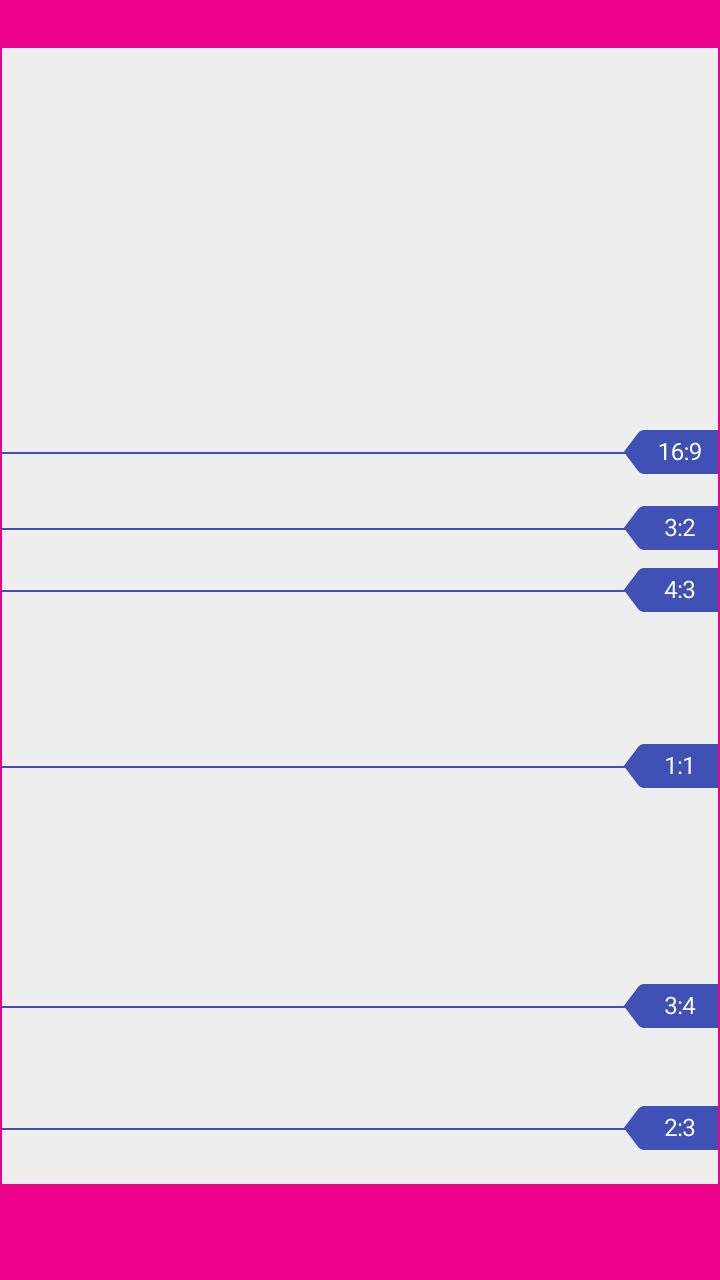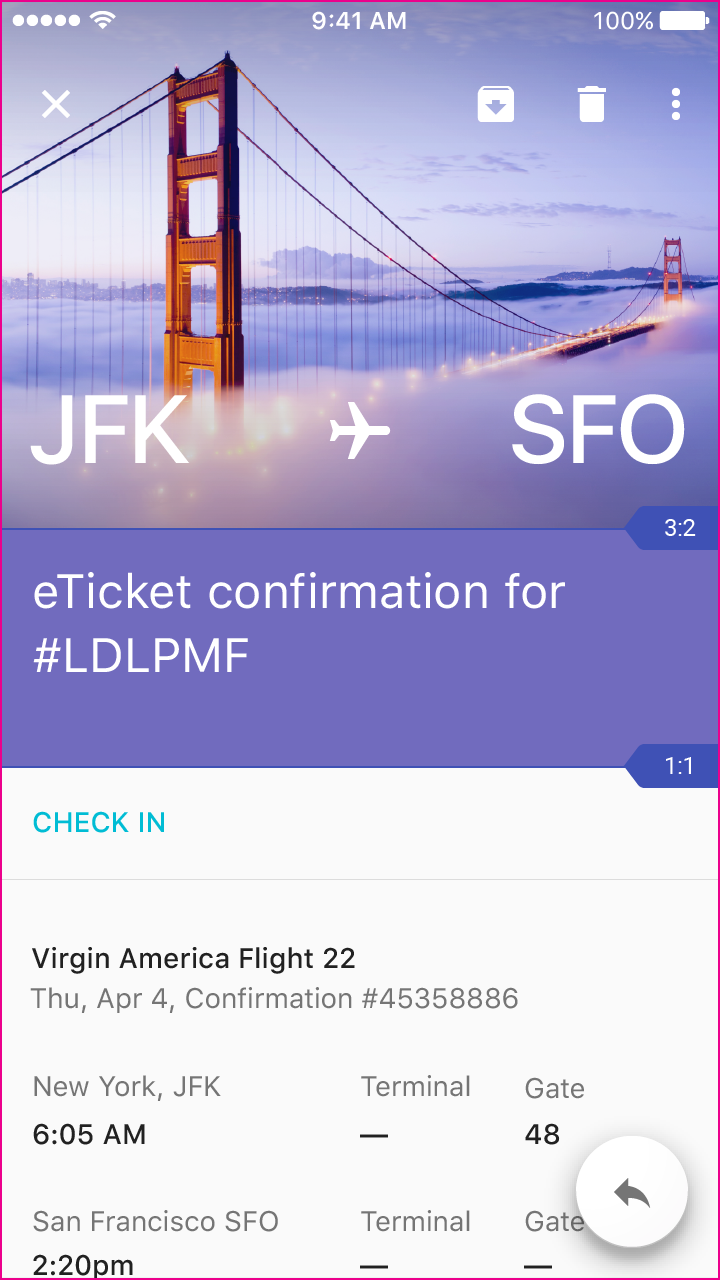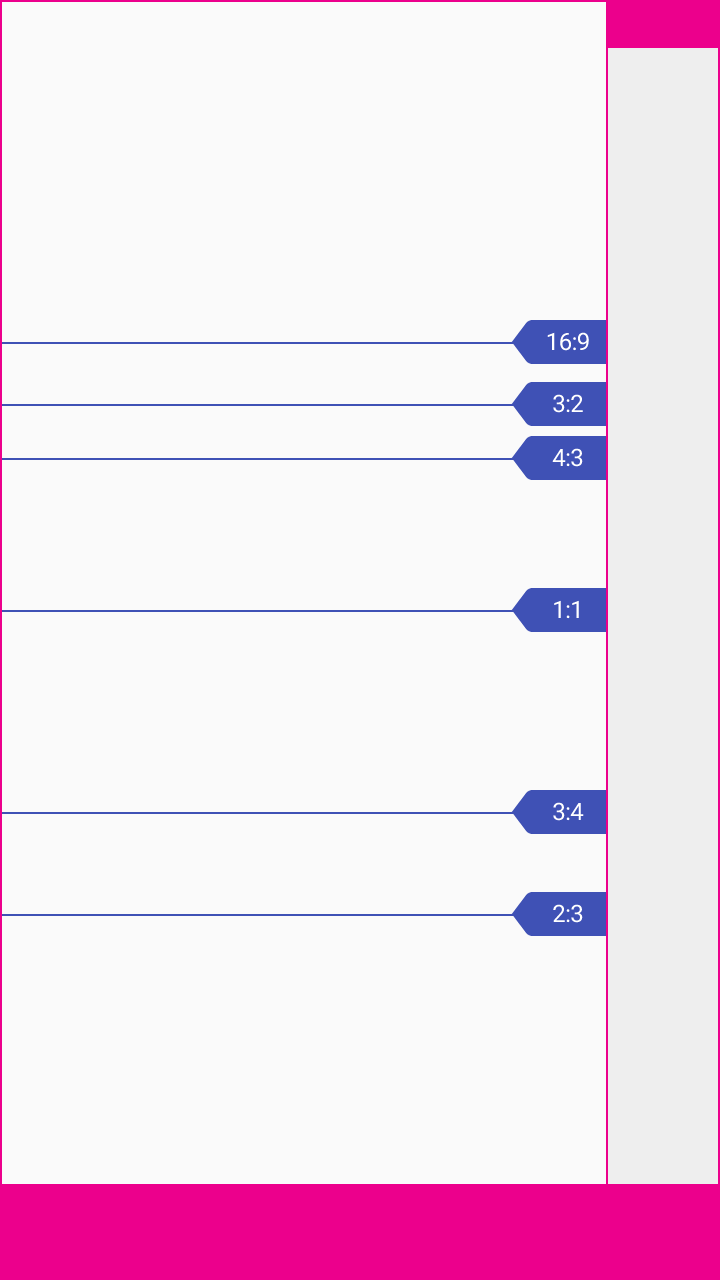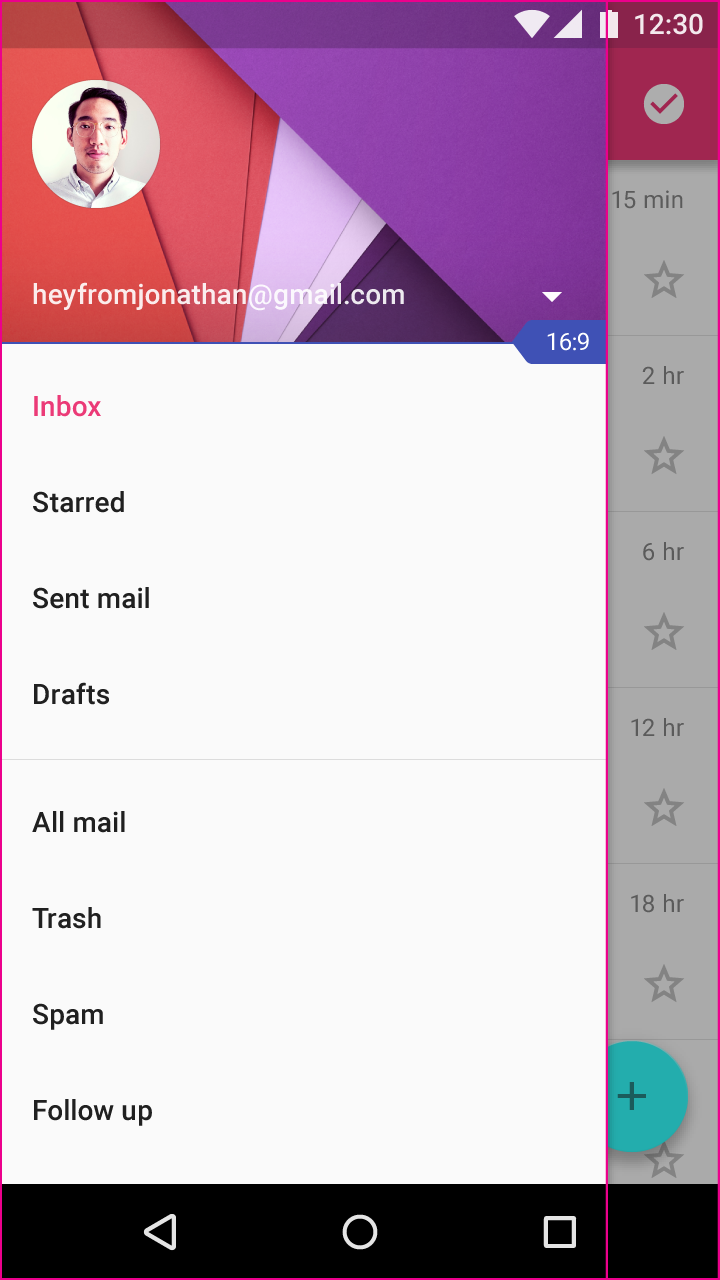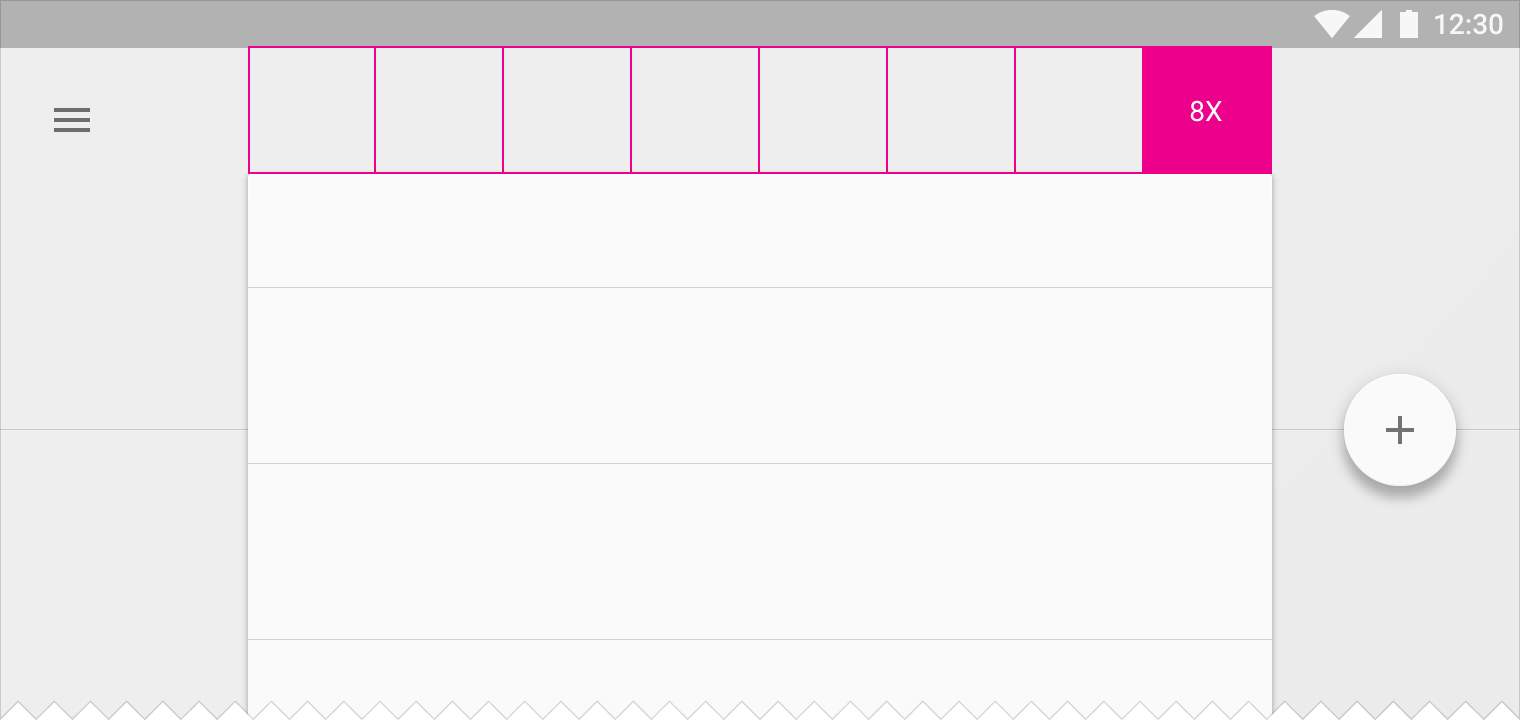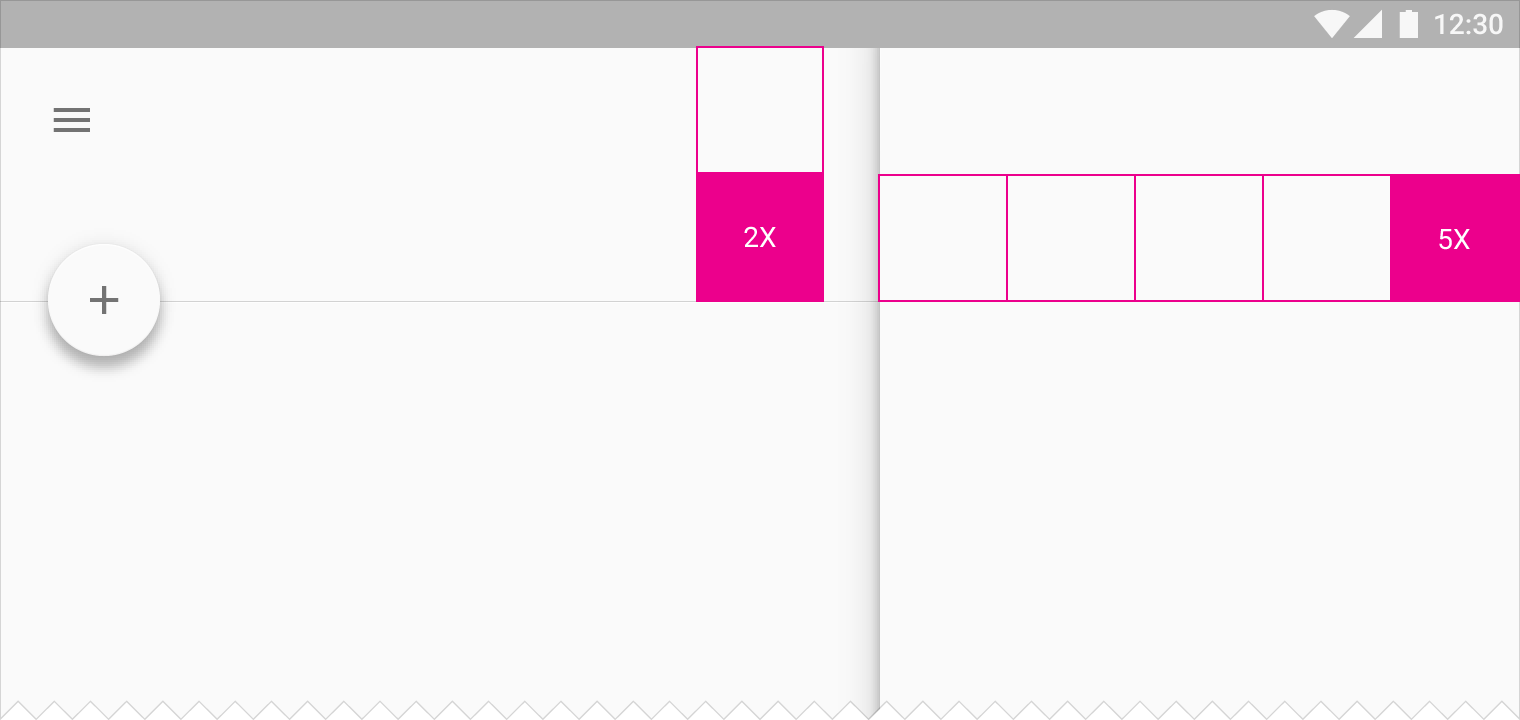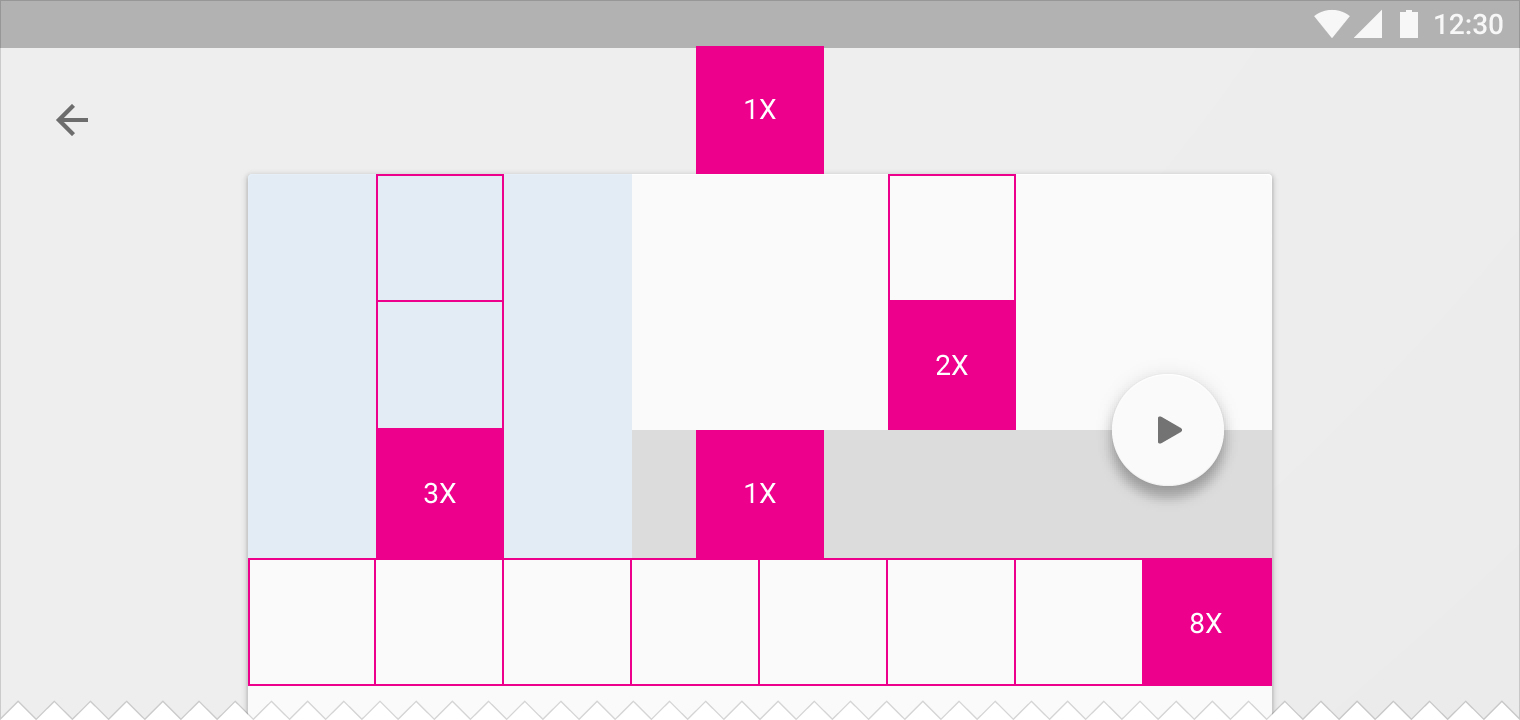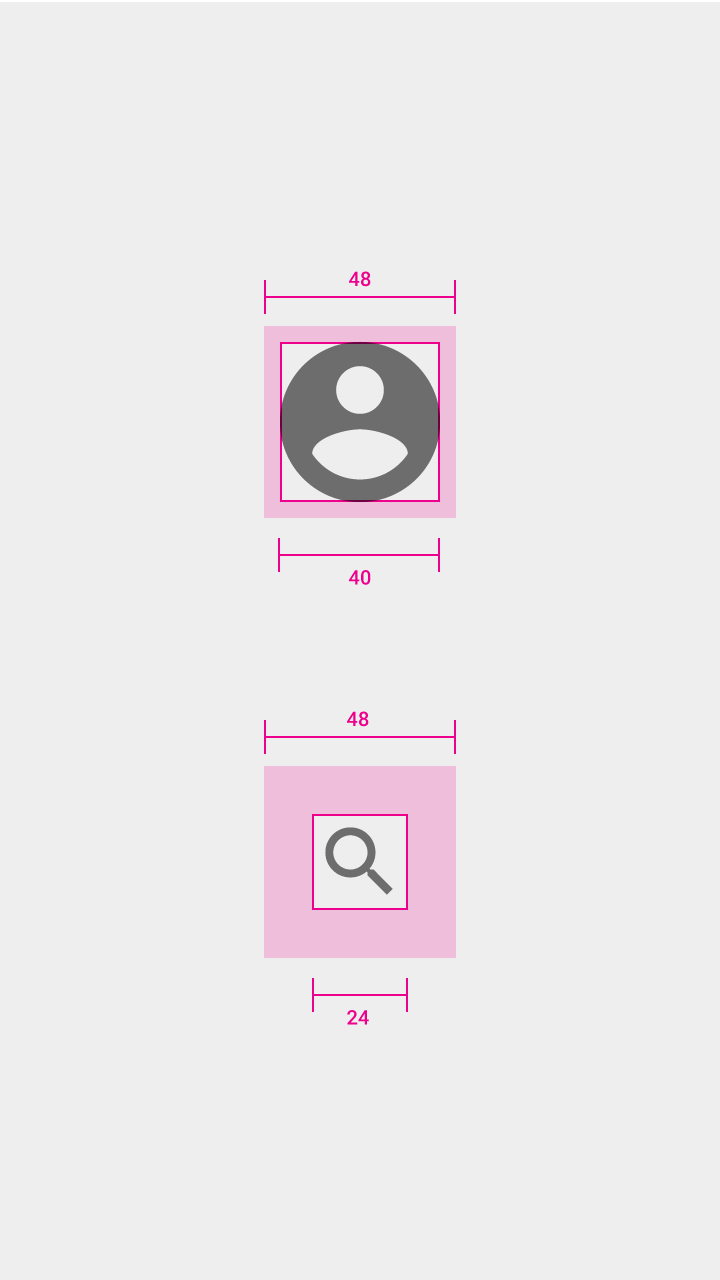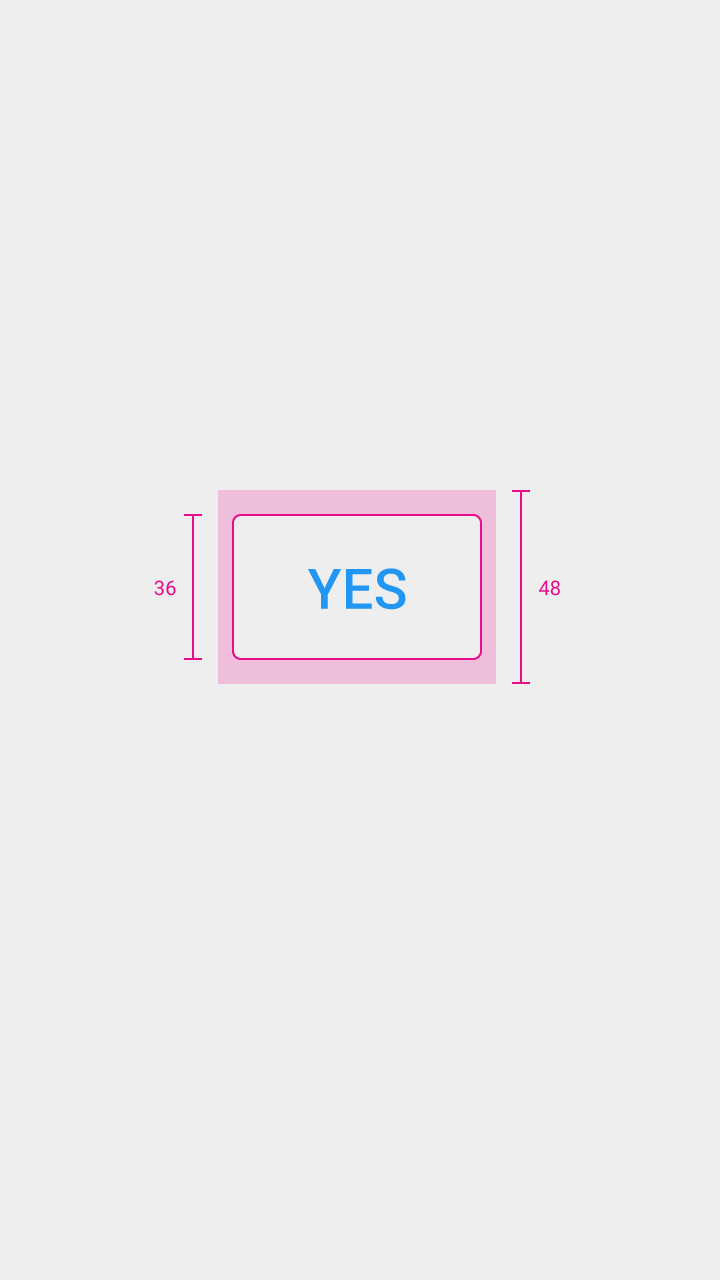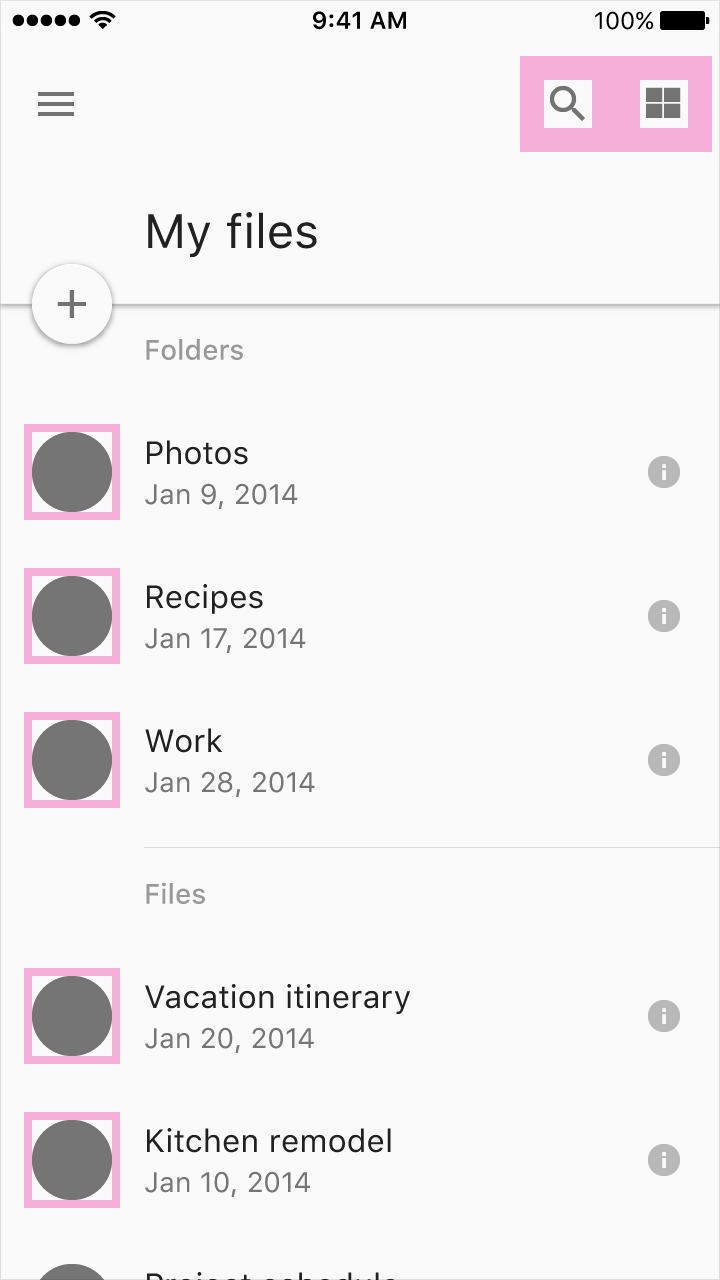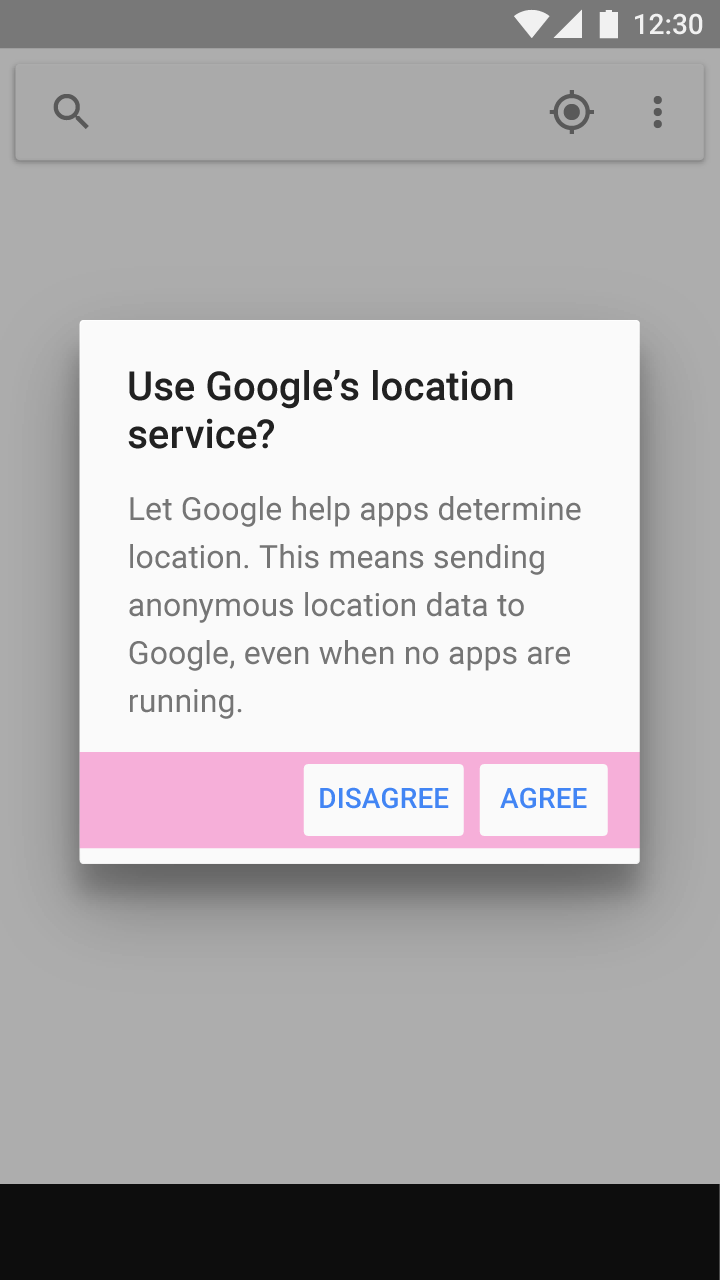All components align to an 8dp square baseline grid for mobile, tablet, and desktop. Iconography in toolbars align to a 4dp square baseline grid.
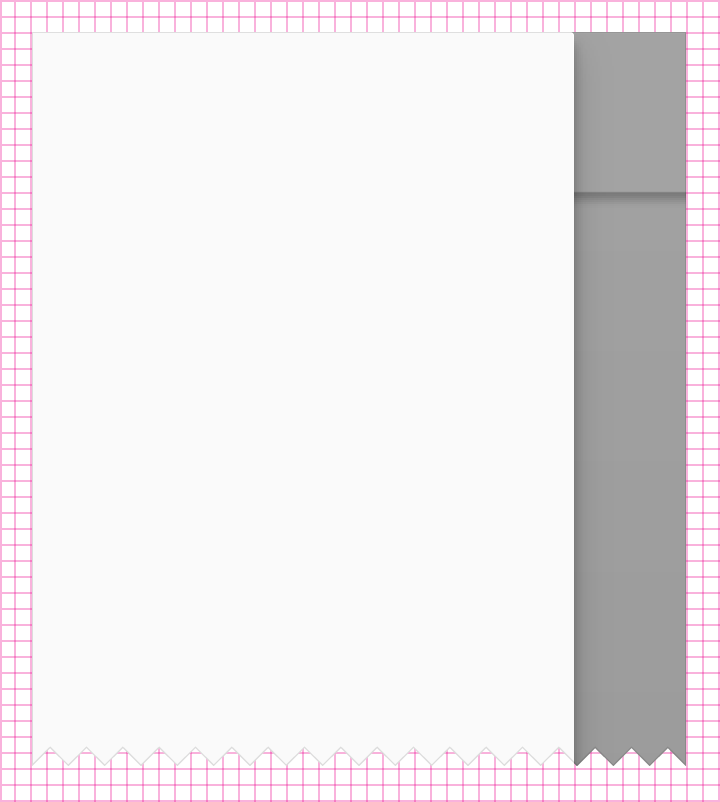
Example of baseline grid
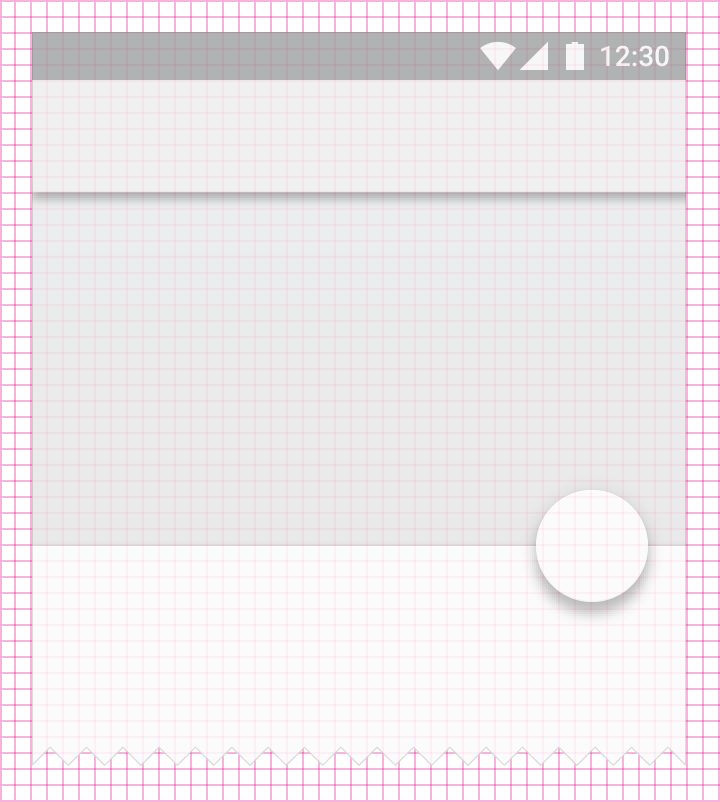
Example of baseline grid
Type aligns to a 4dp baseline grid. See detailed information on typography.
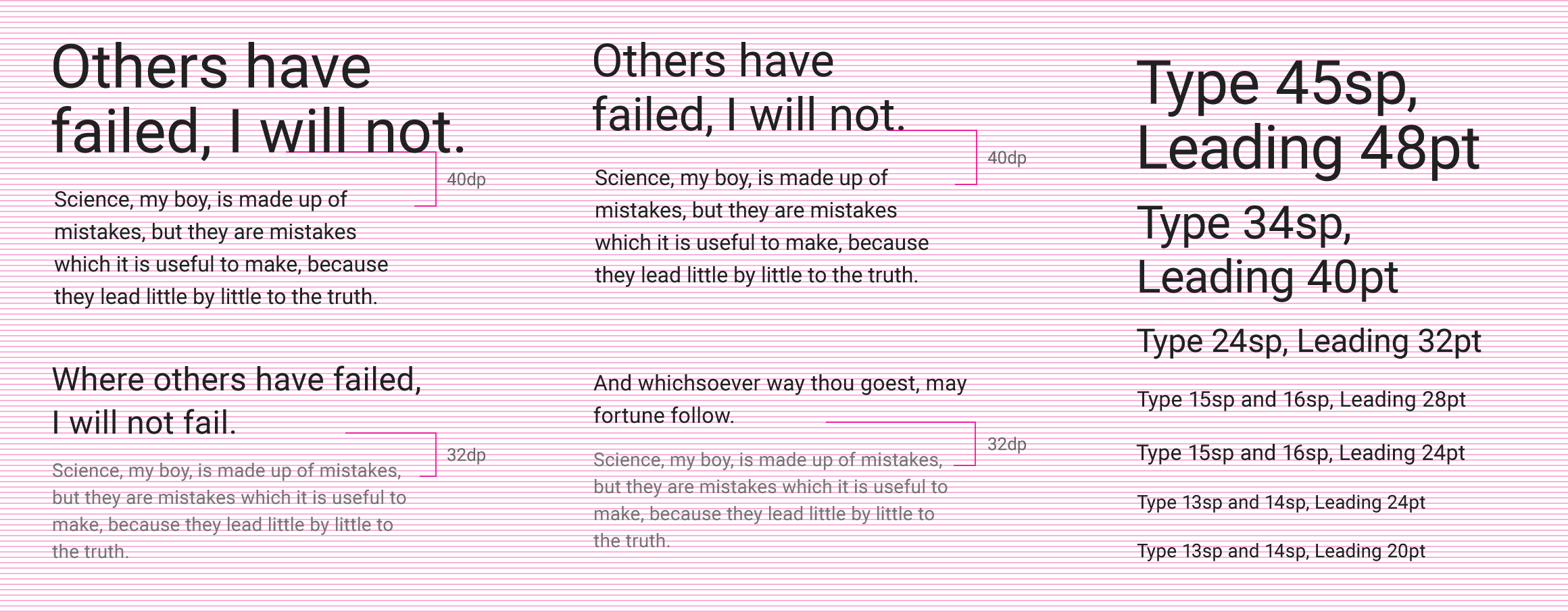
Example of typography in a baseline grid