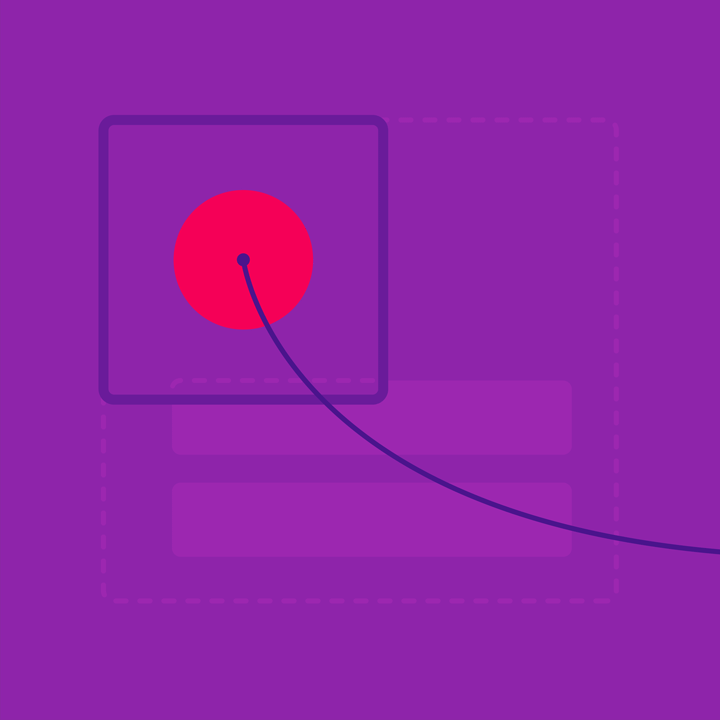Material in motion guides the user’s focus through interactions by sharing elements across transitions.
Surface creation
Stagger the choreography of new surfaces being created.
Radial reaction
Connect user input to surface reactions with touch ripples.